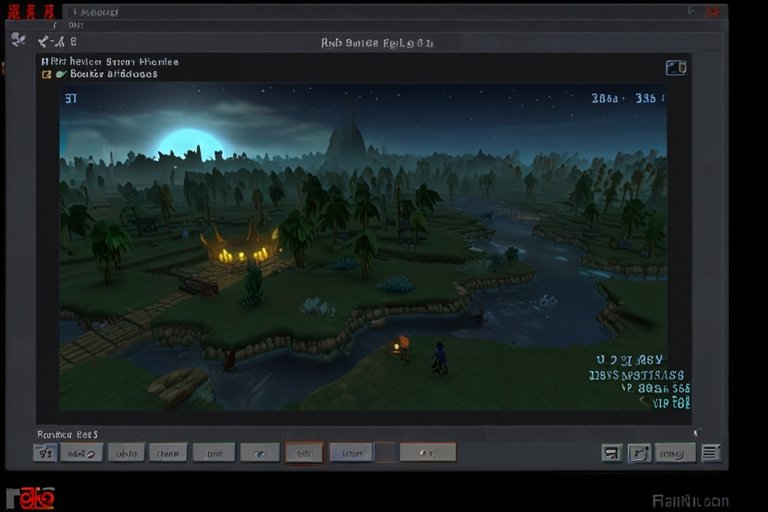If you’re an avid gamer, you may have encountered borders on your PJ64 (Project 64) emulator while trying to enjoy your favourite Nintendo 64 games. These borders can be distracting and diminish the overall gaming experience. In this article, we will discuss how to get rid of borders on PJ64 effectively, ensuring a smooth and immersive gameplay session.
Understanding PJ64 and the Issue of Borders
Contents
Among the most widely used Nintendo 64 emulators is Project 64. It allows users to play classic N64 games with enhanced graphics and performance on their PC. However, many users report issues with borders appearing around the game screen. These borders can occur for various reasons, such as incorrect settings, display resolution, or specific plugins.
Why Do Borders Appear?
Before diving into solutions on how to get rid of borders on PJ64, it’s essential to understand why they appear in the first place. Here are a few common reasons:
- Resolution Settings: If your game’s resolution does not match your display’s resolution, borders may appear.
- Plugin Configuration: Some graphics plugins may have settings that create borders around the game window.
- Aspect Ratio Mismatches: If the game’s aspect ratio does not align with your display, it can cause borders.
- Fullscreen Mode: Running the game in windowed mode may also cause borders to appear if the window size does not match the game’s resolution.
How to Get Rid of Borders on PJ64: Step-by-Step Guide
Step 1: Check Your Display Settings
The first step to getting rid of borders on PJ64 is to check your display settings. Here’s how:
- On your desktop, right-click and choose “Display settings.”
- Verify that the display resolution is set to the native resolution of your monitor. For most monitors, this is 1920×1080, 2560×1440, or 3840×2160.
- Set the display scaling to 100% to ensure the emulator is displayed correctly.
By aligning your display settings with your monitor’s native resolution, you can often eliminate borders on PJ64.
Step 2: Configure Project 64 Settings
After adjusting your display settings, the next step is to configure Project 64 itself:
- Navigate to the Options menu after opening Project 64.
- After choosing Settings, select the Graphics tab.
- Choose a graphics plugin known for compatibility, such as GLideN64 or Jabo’s Direct3D. These plugins often provide better support for fullscreen and scaling options.
- Under the selected plugin settings, look for options related to Fullscreen or Window Size.
Make sure to enable fullscreen mode to eliminate borders on PJ64.
Step 3: Adjust Plugin Settings
Once you’ve selected a plugin, you need to tweak its settings to get rid of borders on PJ64:
- In the plugin settings, look for the Screen Size or Scaling options.
- To match your display’s native resolution, change the resolution.
- Enable options like Stretch to Fit or Fullscreen to ensure the game fills the screen without borders.
Each plugin will have different options, so experiment with the settings until you find what works best for your setup.
Step 4: Change the Aspect Ratio
If you still see borders after adjusting display and plugin settings, you may need to modify the aspect ratio:
- Within the graphics plugin settings, find the Aspect Ratio option.
- Change it to 16:9 or Stretch depending on your preferences and monitor type.
- Test different aspect ratio settings to see which one completely removes the borders.
Correcting the aspect ratio can significantly enhance the gaming experience and help you get rid of borders on PJ64.
Step 5: Use Fullscreen Mode
Using fullscreen mode is one of the easiest ways to eliminate borders on PJ64:
- Start your game and press Alt + Enter to toggle between windowed and fullscreen modes.
- If borders remain, revisit the graphics plugin settings and ensure that Fullscreen is enabled.
Fullscreen mode allows the game to utilize the entire screen, effectively removing unwanted borders.
Step 6: Update Project 64 and Plugins
An outdated version of PJ64 or your plugins may also be the reason for persistent borders. Here’s how to update:
- Visit the official Project 64 website or trusted forums to download the latest version.
- Check for updates for your graphics plugins as well.
- Install any available updates, restart your computer, and test PJ64 again.
Keeping your emulator and plugins updated can help resolve many common issues, including how to get rid of borders on PJ64.
Step 7: Troubleshoot Graphics Driver Issues
Sometimes, the issue may be with something other than PJ64, but instead, it may be with your graphics drivers. Here’s how to check:
- Choose AMD Radeon Settings or NVIDIA Control Panel by right-clicking on your desktop.
- Look for the Display or Screen options and ensure your drivers are up to date.
- Update your drivers if necessary, then restart your computer.
Updating your graphics drivers can improve performance and may help you get rid of borders on PJ64.
Step 8: Test Different Games
If you notice that borders only appear with specific games, it may be due to the game’s resolution or aspect ratio. Testing other games can help determine if the issue is universal or game-specific.
- Launch various Nintendo 64 games on PJ64.
- Take note of which games exhibit borders and which do not.
This can help narrow down the potential causes of the problem and provide more targeted solutions on how to get rid of borders on PJ64.
Step 9: Seek Community Help
If you’re still struggling to get rid of borders on PJ64, don’t hesitate to reach out to the community. There are many forums and online groups dedicated to Project 64 users:
- Join forums such as Project 64 Forum or Reddit’s r/emulation.
- Post your issue, including details about your setup, graphics plugins, and the games you’re playing.
- Engage with other users who may have experienced similar problems and can provide advice.
Community support can be invaluable in troubleshooting persistent problems and learning how to get rid of borders on PJ64.
Step 10: Consider Alternative Emulators
If all else fails and you still can’t get rid of borders on PJ64, consider trying alternative Nintendo 64 emulators. Some popular options include:
- Mupen64Plus: A versatile emulator with various plugins and settings that may work better for your setup.
- RetroArch: A front-end for emulators that supports various systems, including N64. Its extensive settings may help you eliminate borders.
Testing these alternatives can provide a different experience and may resolve the border issue entirely.
Conclusion
Learning how to get rid of borders on PJ64 can significantly enhance your gaming experience, allowing you to immerse yourself in the nostalgic world of Nintendo 64 games. You can enjoy your favourite games without the distraction of borders by following the steps outlined in this guide—adjusting display settings, configuring Project 64, modifying plugin settings, and more. Remember to update your software and engage with the community for ongoing support. Happy gaming!